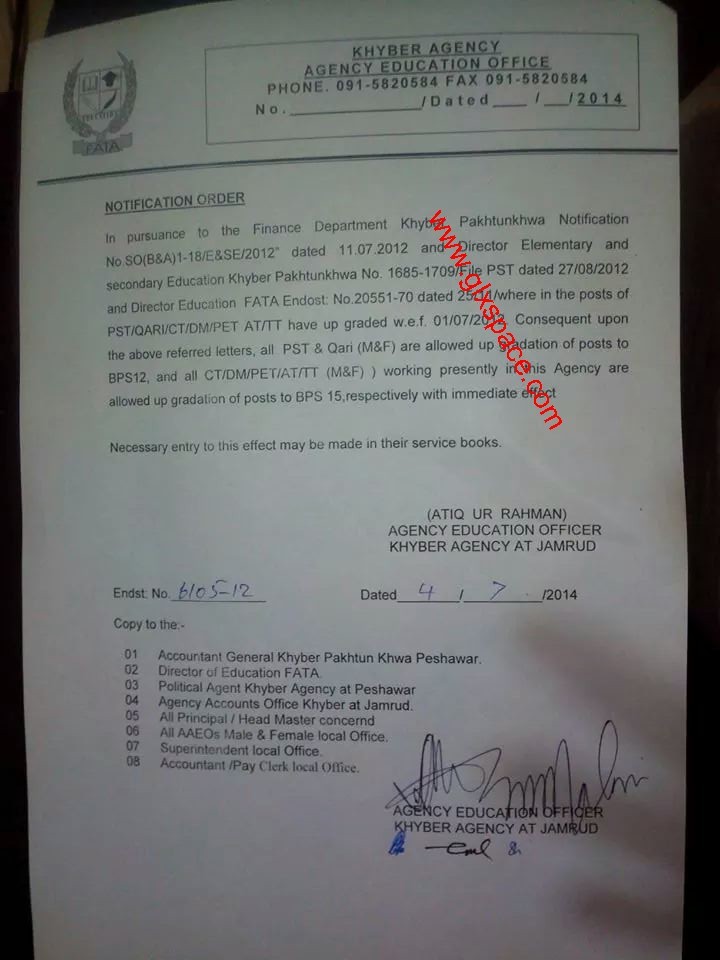When you create a new list in SharePoint you always get a predefined set of columns (title, created, created by, modified and modified by). Sometimes you do not want to use the title column. You can use this trick to hide the column:
- Go to the list settings of your list
![image]()
- In the general settings section select Advanced settings
![image]()
- Select the first option: Allow management of content types
![image]()
- Click on the item contenttype
![image]()
- Click on the Title column name and select the Hidden (will not appear in forms) option
![image]()
- Go back to the list settings
- Make sure the title column is not required
- TIP: edit the default view and deselect the title column. You can add the edit button to let the users edit the item
![image]()
The post SharePoint Starter Series: How to hide the title column in a list appeared first on SharePoint 365.